How to Connect Bluetooth Earphones Effortlessly (2024 Guide)
Are you tired of tangled headphone wires? Did you just purchase a pair of Bluetooth earphones but don’t know how to pair them? No worries, we’ve got you covered! This comprehensive instruction will help you learn how to connect Bluetooth earphones to your favorite devices.
Imagine connecting your earphones effortlessly to your smartphone, laptop, or TV without cables. You can listen to your favorite music or audio without restrictions. Bluetooth earphones allow you to take hands-free calls, providing a safer and more convenient way while on the go. Let’s discover!
How do Bluetooth Earphones Work?
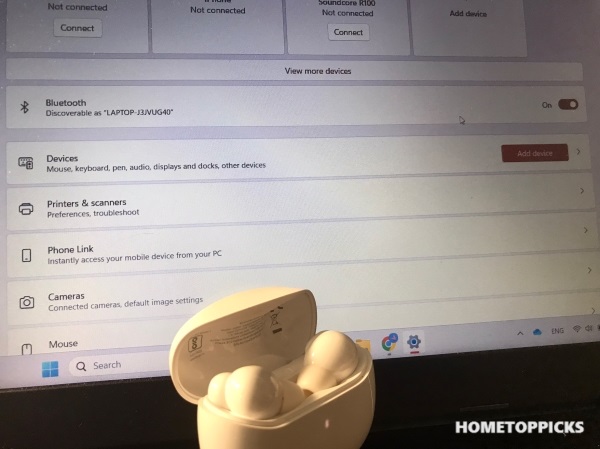
Let’s first understand the basics before we delve into the pairing process. Bluetooth earphones, also known as wireless earphones, utilize Bluetooth technology to establish a wireless connection.
These earphones connect wirelessly to a source device, such as a smartphone, tablet, or computer that plays audio. Bluetooth technology utilizes radio waves to transmit data between devices over short distances. When you pair your Bluetooth earphones with your device, they establish a secure communication link.
- The pairing process involves enabling Bluetooth on the earphones and the source device and initiating a pairing request.
- Once the devices recognize each other, you select the option to pair them, establishing a connection.
- After that, the Bluetooth earphones receive audio signals from the source device and convert them into sound waves you can hear.
- They typically have built-in controls for adjusting volume, changing tracks, and answering calls.
Bluetooth earphones work on the principle of wireless transmission. It offers the convenience of listening to audio without being physically connected to the source device. This technology has transformed audio experiences, providing the freedom to move around while enjoying the high-quality sound.
How to Connect Bluetooth Earphones to 4 Different Devices
Connecting Bluetooth earphones is a straightforward process, whether using mobile devices, laptops, smart TVs, or gaming consoles. This section will discuss the step-by-step method of connecting Bluetooth earphones with each of these devices.
Pairing Bluetooth Earphones with Mobile Devices
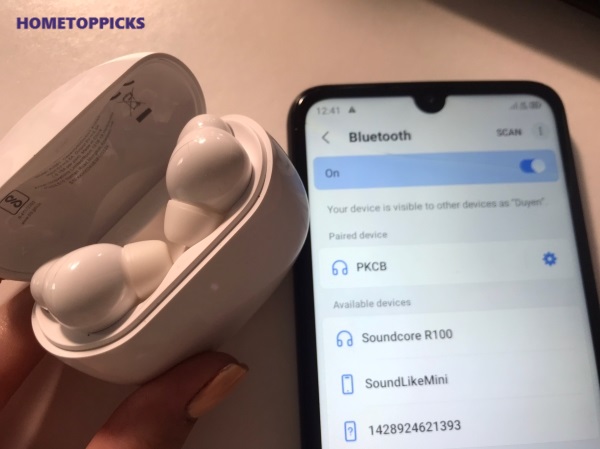
Connecting Bluetooth earphones to Android or IOS devices has the same process. First, ensure that the Bluetooth earphones are switched on and in pairing mode.
Refer to the manual of the earphones for instructions on how to activate pairing mode. Then, follow the steps below:
- Go to settings and select “Connected devices” or “Bluetooth” on your mobile device.
- Turn on Bluetooth and wait for your earphones to appear on the available devices list.
- Select your earphones and wait for the pairing process to complete.
- Once paired, you should hear a voice confirmation or a tone indicating a successful pairing.
- You can now use your Bluetooth earphones to listen to music, make phone calls, and more.
Pairing Bluetooth Earphones with Laptops and Computers
The steps to connect Bluetooth earphones to Windows laptops, Macbooks, or iMac follow the same process and just take a few minutes.
You have to follow the exact steps mentioned below:
- On you laptop, go to “Settings” and select “Devices.”
- Turn on Bluetooth and wait for your earphones to appear on the available devices list.
- Select your earphones and wait for the pairing process to complete.
- Once paired, you should hear a voice confirmation or a tone indicating a successful pairing.
How to Connect Bluetooth Earphones with Smart TVs
Pairing Bluetooth earphones with your smart TV can enrich your viewing and listening experience. It allows you to enjoy immersive audio without disturbing others.
With these simple steps, let’s connect your Bluetooth earphones with some popular smart TVs:
- Turn on your Bluetooth earphones and make sure they are in pairing mode.
- Access the settings section of your Smart TV and select “Sound” or “Audio.”
- Navigate to the Bluetooth settings and turn on it.
- Select “Pair new device” or a similar option from the Bluetooth menu on your TV.
- Select your earphones and wait for the pairing process to complete.
- You should receive a notification or hear a confirmation sound on your headphones after the pairing is successful.
Pairing Bluetooth Earphones with Gaming Consoles

Bluetooth earphones offer the benefits of wireless freedom, immersive audio, and convenient communication, enhancing the overall gaming experience.
This section will guide you through the pairing process between Bluetooth earphones and the 2 most popular gaming consoles: PlayStation and Xbox.
How to Connect Bluetooth Earphones to PlayStation:
- Go to “Settings” of your PlayStation and select “Devices.”
- Select “Bluetooth devices” and then “Add a device.”
- Turn on Bluetooth and wait for your earphones to show up on the list of available devices
- Select your earphones and wait for the pairing process to complete
- Once paired, you should hear a voice confirmation or a tone indicating a successful pairing.
How to Connect Bluetooth Earphones to Xbox:
- Go to settings of the Xbox and tap on “Devices and accessories.”
- Select “Accessories” and then “Bluetooth devices.”
- After that, the following steps are the same as pairing with PlayStation.
Common Bluetooth Earphones Connection Issues & Solutions
Like any technology, Bluetooth earphones can sometimes encounter connection issues. This section will explore common Bluetooth earphone connection problems and provide simple fixes. We will also share tips for improving Bluetooth connectivity.
Popular Pairing Problems and Simple Fixes
#1 – Earphones Not Being Detected: If your earphones are not showing up in the list of available devices, try the following:
- Make sure your earphones are in pairing mode.
- Come closer to the device you are trying to connect to, as Bluetooth signals have a limited range.
- Check if any Bluetooth devices are interfering with the connection and power them off or move them further away.
#2 – Connection Fails or Constantly Drops: Suppose the connection between your Bluetooth earphones and device keeps failing or dropping; try these solutions:
- Ensure that your earphones are charged adequately. Low battery levels can result in connection instability.
- Verify any software or firmware updates available for your earphones and install them.
- Remove any physical obstructions between your earphones and the connected device, as they can weaken the Bluetooth signal.
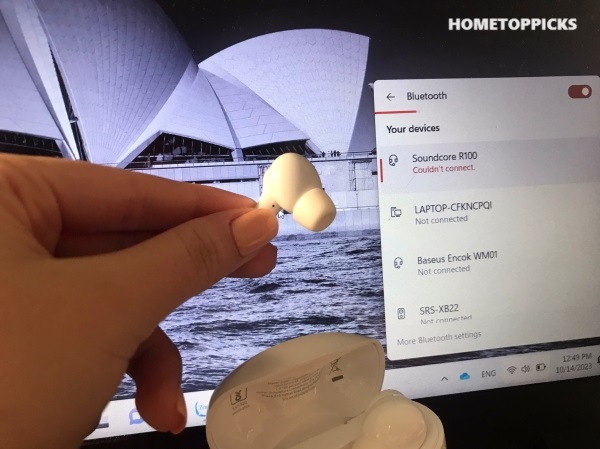
#3 – Poor Audio Quality or Lag: Sometimes, audio may be distorted or lag while using Bluetooth earphones. In this case, try these troubleshooting steps:
- Stay within the recommended Bluetooth range for your device and earphones.
- Ensure you are not simultaneously using other devices or applications that utilize Bluetooth, as it can cause interference.
- Turn off any unused Bluetooth devices or connections to reduce potential signal congestion.
- Restart both your earphones and the device you are connecting to.
Tips for Improving Bluetooth Connectivity
Tip 1 – Keep Devices Updated: Regularly check for software updates for your Bluetooth earphones and the connected device. Manufacturers often release updates to improve compatibility and address connectivity issues.
Tip 2 – Reduce Interference: Bluetooth signals can be affected by other wireless devices or physical obstructions. Try to minimize interference by:
- Shut down other Bluetooth devices in the vicinity.
- Keep your earphones and the connected device away from microwave ovens, Wi-Fi routers, and other sources of electromagnetic interference.
- Avoid placing your connected device in spots where the Bluetooth signal has to pass through walls or other obstacles.
Tip 3 – Maintain Adequate Battery Levels: Low battery levels in your earphones or the connected device can impact Bluetooth connectivity. Charge your devices regularly to ensure a stable connection.
FAQs

Your Bluetooth earphones may not connect for several reasons, such as low battery distance too far from the device. Additionally, other wireless interference from devices such as Wi-Fi routers or microwave ovens. Another possible reason could be outdated software that needs to be updated.
There can be several reasons Bluetooth is not finding devices. It can include the device you are trying to connect to may not be in pairing mode. There is also no power in your earphones or plenty of wireless devices, and signals interfere with the signal. Moving the devices to a closer location or turning off nearby signal sources can help.
To reset Bluetooth earbuds, put them back into the charging case and hold the button for up to 20 seconds. The LED lights on the earbuds or the case will flash to indicate a reset. You can check the manufacturer’s instructions for specific resetting steps for your earbuds.
If one wireless earbud is not working, there may be some problems. Try resetting both earbuds and the device to which they are connected. Check for earwax buildup inside the earbud and clean it if necessary. Or, its battery may need charging or replacing.
Read more: Ultimate Guide to Clean Your Earbuds
Conclusion
You have successfully discovered how to connect Bluetooth earphones to your favorite devices. Enjoy the wireless freedom and enhanced audio experience that Bluetooth earphones provide. You may need to contact the manufacturer for additional support if you still encounter issues.
Let’s share this helpful article for your friends and relatives to have a good experience with Bluetooth earphones. If you have any questions, we embrace your thoughts and comments to discuss together!
Tags: How-to
Tony, an experienced engineer and tech enthusiast, brings his expertise to Hometoppicks, where he oversees the Electronics and Entertainment Equipment sections. With his hands-on experience and in-depth knowledge of the latest trends, Tony provides reliable product recommendations and valuable insights into cutting-edge tech. You can find more about him here.
