How to Connect Bluetooth Speaker to Smart TV Easily in 4 Steps
Nowadays, bluetooth speakers are popular electronic devices that many people love. Bluetooth speakers enhance the audio experience by delivering more high-quality and immersive sound. You can fully immerse yourselves in music, movies, and TV shows.
This article aims to explore how to connect Bluetooth Speaker to Smart TV and provide the benefits of doing so. So, to elevate your audio experience while enjoying your favorite content, let’s delve into the guide right now.
How to Connect Bluetooth Speaker to Smart TV in 4 Step
Step 1: Accessing Smart TV Bluetooth Settings

The first step is to access your smart TV’s Bluetooth settings. While the process may vary slightly depending on your TV’s manufacturer and model, the basic steps remain the same. Make sure that your Bluetooth speaker is turned on and in pairing mode.
- Start by navigating to your TV’s settings menu.
- Look for an option related to “Bluetooth” or “Connections.” If Bluetooth is not enabled on your smart TV, toggle the Bluetooth switch to turn it on.
- Once Bluetooth is enabled, your smart TV will begin searching for nearby Bluetooth devices. This process may take a few moments.
- Next, you can see your Bluetooth speaker listed on available Bluetooth devices.
Now you’re ready to move on to the next step.
Step 2: Pairing the Bluetooth Speaker

The process of pairing your Bluetooth speaker to your smart TV is straightforward.
- Begin by setting your Bluetooth speaker to discovery mode. That will allow it to be found on your smart TV. Depending on your Bluetooth speaker’s manufacturer, this process may vary. Refer to the user manual to learn how to put your speaker in discovery mode.
- Then, your smart TV should be able to scan and identify your speaker.
- Once identified, please select it from your TV list’s available devices. Depending on your TV’s manufacturer, this may involve clicking on a button that says “Pair” or “Connect.”
- You’ll need to wait for a confirmation that the connection has been established.
Noting that some speakers may require a code to complete the pairing process. You should find the code in your speaker’s manual if this is the case. That usually happens when multiple devices are connecting simultaneously.
Step 3: Troubleshooting Bluetooth Pairing Issues
While pairing your Bluetooth speaker with a smart TV is not complex, there can be issues. A common error message may state that the device could not be found or that the pairing process failed.
If you encounter any issues, here are some problem-solving tips to help you resolve connection problems:
- On your smart TV, ensure that Bluetooth is enabled and it is scanning for nearby devices.

- Move closer and eliminate obstructions: If the Bluetooth signal is weak, move the Bluetooth speaker and smart TV closer to each other. Eliminate any obstructions, such as walls or large objects, that may interfere with the Bluetooth signal.
- Restart both devices: Turn off both the smart TV and Bluetooth speaker. Turn them back on after waiting a short while. That can often resolve temporary connection issues.
- Clear pairing history: On your smart TV, navigate to the Bluetooth settings and clear the pairing history. That can assist in resolving any disputes or problems with earlier pairings.
- Update firmware: Check for any updates for your smart TV or Bluetooth speaker. Keeping the devices up-to-date can address known issues and improve compatibility.
- Disconnect other Bluetooth devices: If multiple Bluetooth devices are connected to your smart TV, try disconnecting them temporarily. Too many gadgets connected at once can interfere with one another and pairing.
- Check battery levels: Ensure your smart TV and Bluetooth speaker have sufficient battery levels. Low battery levels can cause connection problems.
- Contact support: If none of the above steps resolve the pairing issues, reach out to the technical support of your smart TV or Bluetooth speaker manufacturer for further assistance.
Step 4: Verifying the Bluetooth Connection
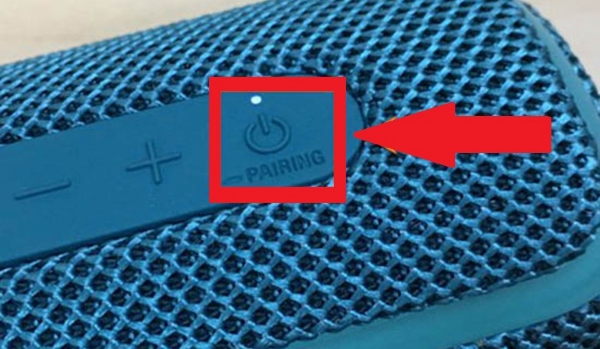
After successfully pairing your Bluetooth speaker with your smart TV, the last step is to verify the audio output. Most TVs will have an audio output menu. Your Bluetooth speaker should now be listed as an audio output option. Select it as your preferred audio output device for the TV.
If you hear audio output from your Bluetooth speaker, congratulations! You’ve successfully connected your Bluetooth speaker to your smart TV. You can adjust the audio settings if the sound quality isn’t as expected.
You may need to adjust the sound balance or equalizer settings to optimize the sound quality. Also, ensure you have installed the latest firmware and removed any possible signal interference.
With these steps, you’ll be able to enhance your viewing experience by optimizing the sound quality of your smart TV.
Tips and Tricks to Enhance Bluetooth Speakers’ Experience
After knowing how to connect Bluetooth Speaker to a Smart TV, you may still have problems with the sound quality. Here are some valuable tips to enhance your audio experience with Bluetooth speakers and Smart TVs.
- Checking Audio Codec and Quality: Bluetooth speakers may have limited audio codec support or lower sound quality. Ensure that your speaker supports the codec used by your TV and that the audio quality is set to the highest possible level.
- Enhancing Audio Performance: Adjust the audio settings on both your smart TV and the Bluetooth speaker. Experiment with settings such as equalizer, sound mode, and surround sound to find the best audio performance according to your preferences.
- No Bluetooth option in the settings menu: If you cannot find the Bluetooth option in the settings menu, it may be because your smart TV doesn’t have Bluetooth capability. Check your TV’s user manual for details on supported features. If Bluetooth is not supported, alternative options, such as a wired connection or an external audio device, can be used.
- Sound delay or out of sync with the image: If audio lags behind the corresponding image, it may be due to a processing issue on the smart TV. Try adjusting the audio delay or lip sync settings in the TV’s audio settings menu. If the problem persists, you may need to check if your Bluetooth speaker supports newer Bluetooth standards, as this can help reduce latency.
- Reset Bluetooth Settings: If you’re experiencing persistent pairing issues or other Bluetooth-related problems, try resetting the Bluetooth settings on both your smart TV and Bluetooth speaker. You will remove any saved or corrupted settings and start fresh with the pairing process.

- Use an External Bluetooth Adapter: Your smart TV doesn’t have built-in Bluetooth functionality. Or, if you’re still encountering connection issues, you can consider using an external Bluetooth adapter. These adapters can be plugged into your TV’s USB or audio output ports and provide Bluetooth connectivity.
FAQs
The Bluetooth version required to connect a speaker to a smart TV depends on the specs of both devices. Generally, Bluetooth 4.0 and above should suffice for most modern smart TVs and Bluetooth speakers. However, it’s recommended to check the specifications of both devices to ensure compatibility.
Some common issues might include limited Bluetooth range, Wi-Fi interference, or a problem with the pairing process. Be sure to check both the smart TV and Bluetooth speaker for any firmware updates, clear the pairing history, and ensure both devices are in pairing mode.
Some smart TVs support multiple Bluetooth connections, depending on your specific device. Check your TV’s user manual or online documentation for specifics on how to connect multiple Bluetooth devices.
To adjust the audio settings for a Bluetooth speaker on a smart TV, navigate to the TV’s sound settings. Then, select the Bluetooth speaker as the audio output device.
From there, you should be able to adjust settings such as EQ levels, balance, and the overall audio mode. Keep in mind that specific settings may vary depending on the TV’s manufacturer and model.
Yes, you can use a soundbar as a Bluetooth speaker for your smart TV. Most soundbars come with built-in Bluetooth connectivity, which allows you to easily connect them to your smart TV and enjoy high-quality audio.
Read more: 7 Best Soundbars in the Philippines
Suppose your TV does not have built-in Bluetooth connectivity. In that case, you can still connect a Bluetooth speaker using an external Bluetooth adapter. These adapters plug into your TV’s audio output port and provide Bluetooth connectivity.
Check out our review post for specific recommendations on smart TVs that support Bluetooth connectivity.
Conclusion

Connecting a Bluetooth speaker to a Smart TV can enhance your audio experience. Additionally, it gives you more immersive flexibility in enjoying your favorite shows and movies. After following the step-by-step guide provided, you can successfully pair your Bluetooth speaker to your Smart TV and enjoy wireless audio.
We hope you can get this simple tutorial and tips for how to connect Bluetooth Speaker to Smart TV. Don’t hesitate to reach out to the manufacturer’s support if needed. Start enjoying your connected audio experience today and elevate your TV viewing with the convenience of Bluetooth technology.
Tags: How-to
Tony, an experienced engineer and tech enthusiast, brings his expertise to Hometoppicks, where he oversees the Electronics and Entertainment Equipment sections. With his hands-on experience and in-depth knowledge of the latest trends, Tony provides reliable product recommendations and valuable insights into cutting-edge tech. You can find more about him here.
