How to Fix Earphones No Sound: Effective Solutions for 2024
Are you experiencing the frustrating issue of your earphones producing no sound? If so, you’re not alone. Earphones that don’t produce sound can be frustrating and can happen to anyone.
Fortunately, this problem is usually solved by simple troubleshooting tips and solutions. In this blog, we will discover different ways of learning “how to fix earphones no sound.” Then, we will give an in-depth guide to help you troubleshoot and fix your earphones. Let’s dive in!
Possible Causes of Earphones No Sound
Before we jump into the solutions, let’s understand the potential causes behind the problem. There are some common reasons why your earphones may not produce sound.
Physical Damage to Earphones

One of the primary reasons for no sound in earphones is physical damage. Your earphones may have encountered one or more of the following issues:
- Bent or Broken Audio Jack: Inspect the audio jack of your earphones for any visible damage like bending or breakage.
- Damaged or Exposed Cable: Check the cable for any exposed wires or frayed areas that could interfere with the sound transmission.
Settings and Software Issues
Sometimes, the issue lies within the settings and software of your device. Consider the following possibilities:
- Audio Settings and Configurations: Ensure that the volume on your device is turned up and the sound is not muted. Double-check the audio settings to ensure there are no misconfigurations.
- Device Software and Drivers: Outdated or incompatible software or drivers on your device can also lead to sound issues with earphones. Make sure you have the latest updates installed.
Other Common Issues
In addition to physical damage and setting problems, there are a couple of other common issues to consider:
- Debris or Dirt Blocking the Sound Output: Debris or dirt can accumulate in the audio jack or earpiece mesh, causing a blockage in sound transmission. Clean the earphones carefully to remove any obstructions.
- Faulty Connection or Loose Wiring: Inspect the headphone jack and cable connections for any loose wiring that might disrupt sound transmission. A faulty connection between the earphones and the audio device can result in no sound.
Identifying the possible cause of the no-sound issue is crucial for determining the appropriate solution.
In the following sections, we will provide step-by-step solutions to help you address each of these causes and get your earphones to produce sound again. Stay tuned for the next part of our guide, where we tackle each issue in detail and provide troubleshooting tips and solutions.
How to Fix Earphones No Sound: 4 Recommended Solutions
Now that we understand the possible causes, let’s explore the step-by-step solutions to fix earphones without sound.
Unplug and Reconnect the Earphones

Sometimes, the earphones may not fit properly into the audio port, leading to no sound. Here are the steps to address this issue:
- Unplug the earphones from your device.
- Inspect the audio jack for any visible dirt or debris.
- Carefully reconnect the earphones to ensure a proper connection.
Try Another Pair Of Earphones
Before going any further, you should check if the problem lies with your earphones or device. Here’s how to do it:
- Borrow a friend’s or family member’s earphones and connect them to your device.
- If the borrowed earphones work fine, it indicates a problem with your original earphones.
Clean the Headphone Jack and Earbuds
Debris or dirt can accumulate in the earphone jack or on the earpiece mesh, blocking sound transmission. Here is a step-by-step clean your earphones guide:
- Power off your device before cleaning to prevent any damage.
- Use a small brush to remove debris or dirt from the headphone jack and earbuds.
- Gently wipe the earbuds with a microfiber cloth dampened with isopropyl alcohol.
To elaborate on the tips for cleaning the headphone properly, refer to our post “How to clean earphones.”
Restart Devices to Check the Audio Settings
Restarting the device is one of the helpful ways how to fix earphones with no sound. It can refresh the software and clear any temporary glitches causing the sound issue.
Here are the steps to restart and check your device’s audio settings:
- Power off your device.
- Wait for a few seconds before turning it on again.
- Ensure that the volume is turned up and the sound is not muted.
- Try plugging in your earphones and testing the sound again.
After following these simple step-by-step solutions, you can fix your earphones and get back to enjoying your favorite music. However, if none of these solutions work, there may be a more severe problem. In that case, contacting a professional for further assistance is best.
The following section will provide platform-specific troubleshooting tips to solve sound issues in Android, iPhone, and Windows devices. Stay tuned!
Troubleshooting Tips for Specific Devices and Platforms
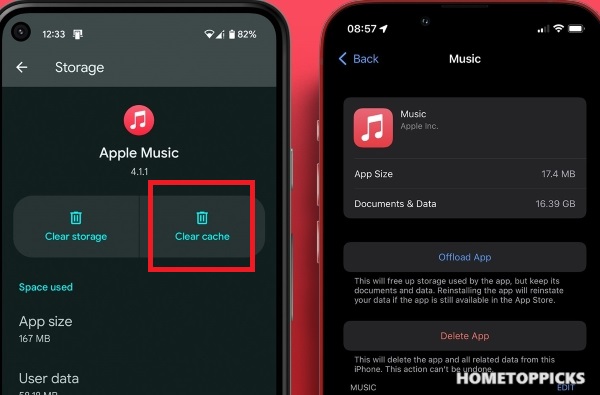
How to fix earphones with no sound may differ with specific devices and platforms. Here are some troubleshooting tips tailored for Android, iPhone, and Windows devices that help you resolve:
Android Devices
- Ensure your Android device is not in silent mode. Check the volume settings and make sure they are turned up.
- Clear the cache of the music or audio app you’re using. Go to Settings > Apps > [App Name] > Storage > Clear Cache.
- Try a different music or audio app to see if the problem persists.
- Verify that the earphones are fully compatible with your Android device. Some earphones may not work optimally with certain Android models.
iOS Devices
- Check the mute switch on the side of your iPhone. Ensure it’s not flipped to silent mode.
- Test the sound with another audio app to verify if the issue is with a specific app or device.
- Access Control Center by swiping down from the screen’s top-right corner (for iPhone X or later) or from the bottom (for older iPhone models). Ensure the volume slider is not at the lowest level.
- Update your iPhone’s software to the newest version available, as it can often fix compatibility issues.
Windows Devices
- Verify that the earphones are securely plugged into the audio jack on your Windows device.
- Open the volume mixer by clicking right on the speaker icon in the taskbar and tapping “Open Volume Mixer.” Check if the volume for your specific application is set to a reasonable level.
- Go to the Sound settings by clicking right on the speaker icon in the taskbar and clicking “Sounds.” Ensure that the right playback device is selected and set as the default.
- Update the audio drivers on your device by downloading the latest driver version available from the manufacturer’s website.
Remember to test your earphones after each troubleshooting step to check if the sound issue has been resolved.
If you’re still encountering no sound problems, it’s recommended to consult the support resources of your device manufacturer or seek professional assistance to diagnose further and fix the issue.
Conclusion

Experiencing no sound issues with your earphones can be frustrating, but effective solutions are available. Following this blog’s comprehensive tips, you can quickly resolve the problem and get your earphones working again.
Remember to unplug and reconnect the earphones and try another pair. Or, clean the headphone jack and earbuds and restart your device while checking the audio settings. These simple yet powerful techniques will help you fix earphones with no sound.
So, don’t let the silence linger any longer – equip yourself with the knowledge of “how to fix earphones with no sound”. Then, get back to enjoying your music and audio content without interruptions. If you have any personal tips, feel free to comment below and share your knowledge with our readers.
Tags: How-to
Tony, an experienced engineer and tech enthusiast, brings his expertise to Hometoppicks, where he oversees the Electronics and Entertainment Equipment sections. With his hands-on experience and in-depth knowledge of the latest trends, Tony provides reliable product recommendations and valuable insights into cutting-edge tech. You can find more about him here.
